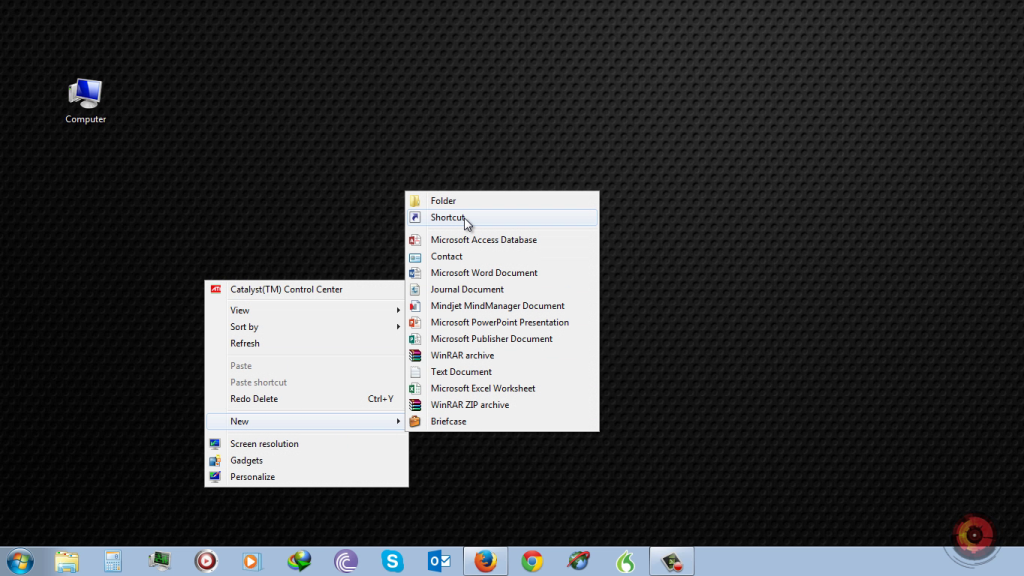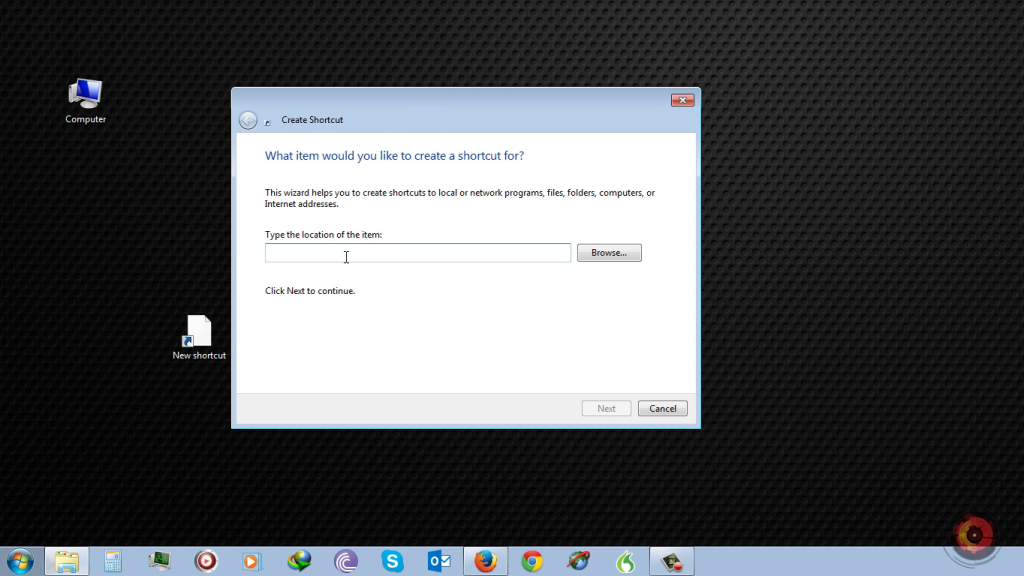How to Pin “My Computer” to Taskbar in Windows 7
One of the very useful feature of Windows 7 is “Taskbar”. In Windows 7 you can pin your favorite programs on your taskbar for easy/fast access. You can rearrange them any way you like by clicking and dragging. And the most important is that you can pin individual documents and websites on your taskbar for quick one click access.
But you had noticed that “My Computer” is not possible to pin on Taskbar. If you drag and drop “My Computer” to Taskbar then it will get pinned inside the windows explorer icon. You will not get it as another Icon in taskbar. “My Computer” is most frequently.So pining “My Computer” to taskbar make sense and would definitely save time.
Follow these simple steps to Pin “My Computer” to Taskbar in Windows 7:
- Go to Desktop and right click and select New -> Shortcut
- Find location field in “Create Shortcut” Window and enter below
- %SystemRoot%\explorer.exe /E,::{20D04FE0-3AEA-1069-A2D8-08002B30309D}
- It will link to your explorer with My Computer as default address.
- Then type the name for this short. (e.g “My Computer”)
- This will create a new shortcut on Desktop named “My Computer”. Double click it to check if the shortcut is working properly.
- (Optional) Follow below steps to change icon:
- Right click on your newly created “My Computer” shortcut on desktop and select properties.
- Then click on “change icon tab”.
- Select icon that you want to set.
- In case you don’t see the default “My Computer” icon then enter “%SystemRoot%\system32\imageres.dll” as address for icon. Then you will be able to see all the main Windows system icons.
- Now either drag and drop this new “My Computer” shortcut to taskbar or right click it and select “Pin to Taskbar”.
- This will do the trick; you can also drag and drop it to change it to your preferred location in taskbar.
I hope you find this tutorial useful. Please share it with your friends. And let me know if have any problem/difficulty in pining “My Computer” to Taskbar in Windows 7.
Azad Shaikh
Azad Shaikh is an internet geek at heart. From reviews about computer components to playing X-box one games, Azad takes pleasure in writing about anything and everything about computers. He is a computer engineering graduate and certified ethical hacker. In his leisure time, he reads and explores the internet.